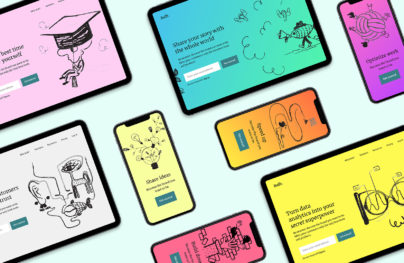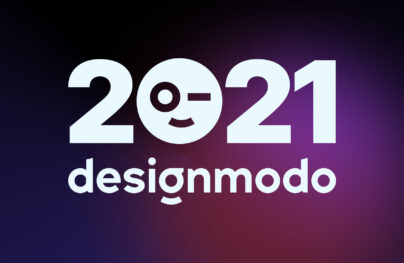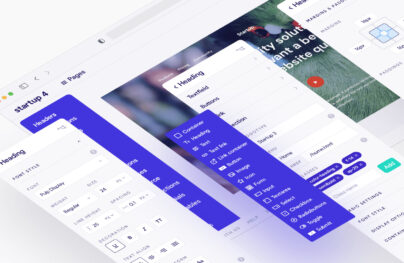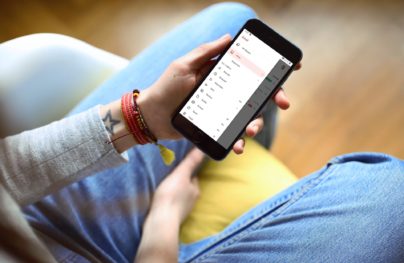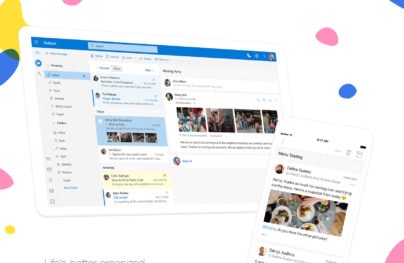Apple Steps Into the Future with MacOS 10.14 Mojave
Mojave is Apple’s latest version of its macOS, launched more than 34 years after the first Macintosh shipped in 1984.
Mojave [Mo-HA-vey] is a North American reservation in the area between Los Angeles and Las Vegas. The new name follows Apple’s macOS naming policy adopted in 2014, a naming strategy that sees new OS releases named after California landmarks.

The current macOS traces its origin from Mac OS X 10.0, released more than 17 years ago. Since then, Apple introduced 14 major reiterations. In 2001, theOS was a radical departure from the classic series and was envisioned to become Apple’s flagship in a world dominated by Microsoft. The operating system was a success with consumers and professionals worldwide, but it was another iconic product, the iPod, that drove Apple’s real progress.
Today, Apple is one of the most prominent tech companies in the world. Moreover, while it wasn’t macOS that propelled Apple to the top, the OS played an essential role in defining the company as one of the most influential of our times.
Just like the 10.0 edition was a symbolic milestone between the classic Apple to the modern Apple, Mojave is the “next Apple.” The latest release signifies Apple’s transition to a unified ecosystem where mobile meets desktop. So, what makes Mojave special?
Apple added a lot of fine-tuned functionality tweaks and compelling user interface updates to macOS, without forcing users into complex user interface shifts. Unlike Microsoft with Windows, Apple chose to build and improve on familiar UI elements and actions instead of radically redesigning the interactions between the user and the OS.
With Postcards you can create and edit email templates online without any coding skills! Includes more than 100 components to help you create custom emails templates faster than ever before.
Try FreeOther ProductsDesktop Stacks
Mojave’s Desktop Stacks feature is, by far, the best and most useful UI addition to macOS. It rearranges desktop content in stacks of similar files. By default, Desktop Stacks group files by type.

However, users can also group desktop items by various date options or tags. For users who tend to keep many files on their desktops, stacks should add some sense of organization. The new feature is available via the Command+Click shortcut or by choosing Use Stacks from the view menu.
Dark Mode
Dark Mode is the first significant UI change to macOS’s since the 2004’s Yosemite update that brought iOS look-alike new icons, translucent effects, and new fonts. Photographers, videographers or code scribes should be pleased with Dark Mode.
As the name implies, instead of light colors, Dark Mode uses various shades of opaque or translucent gray in the user interface. While this may not seem such a big deal, dark colors in UI are known to have many benefits such as improved text contrast, reduced glare, less eye fatigue or enhanced perception of detail and color in photography and video.

Dark Mode is not just an inverted Light Mode. UI elements such as buttons, icons, window effects or decorations have been carefully designed to maintain the macOS design language consistent. It’s as beautiful and functional as you would expect from Apple.
With Dark Mode enabled, macOS feels different but familiar. For example, when combined with an intense accent color, the new Dark Mode adds a neonesque feeling to the whole interface. While on Windows, the dark mode adds sobriety, on macOS, the darkened UI adds vibrancy. Microsoft is set to release a new update to Windows that will bring UI improvements, so it’s interesting to see how the new challenges will compare to Mojave because it’s evident that the companies found a new battleground.
Dark Mode also works with third-party apps, but only if the developer supports the new color scheme. Since adding support for Dark Mode is trivial, most apps should add support for the new color mode in their next releases.
Users who feel that going dark is too much, they can still customize the menu and the dock for black colors, without extending dark shades across the OS.
With Startup App and Slides App you can build unlimited websites using the online website editor which includes ready-made designed and coded elements, templates and themes.
Try Startup App Try Slides AppOther ProductsFor new set-ups, Dark Mode can be activated during install. For live systems, Dark Mode can be activated via System Preferences – General – Appearance.
Dynamic Desktop
Dynamic Desktop is a clock disguised in a fantastic transition effect. The new feature adjusts the desktop’s picture accordingly with the time of day. For those who have a thing for philosophy, this will be another reminder of the fugit irreparable tempus concept.

Currently, there are only two desktop images that can be used as a Dynamic Desktop. It’s safe to assume that more wallpapers will be added.
Dynamic Desktop can be turned on via System Preferences – Desktop & Screen Saver. Dynamic Desktop and Dark Mode are not linked, so, thankfully, the UI color won’t change during the day.
Finder
The latest update brings some impressive updates to Finder. The cover flow is replaced by gallery view, which, while it displays one object at a time similarly to the old functionality, adds thumbnails of multiple objects at once.
Users who frequently work with multimedia content should find gallery view a nice addition to their toolset.

Mojave also brings a new preview sidebar to Finder. The sidebar is enabled by default in column view and gallery view and can be activated from the view menu or with the Command-Shift-P keyboard shortcut. The preview sidebar displays file format specific metadata such as tags, size, time and date or EXIF information, but it also hosts the new Finder Quick Actions.

Quick Actions extend Finder with micro actions such as rotate and crop functionality for images, markup for pdf or trim for audio and video files. Users can customize Quick Actions with Automator workflows to fit specific workflows. Also, third-party app developers will be able to design extensions for their apps that can be used here. Quick Actions can be accessed from the services menu but can also be added to the preview pane, to Finder right-click menus, and for Touch Bar Mac as custom controls.

Quick look adds some quick actions like rotation that flips images 90 degrees of the file itself and not just the preview. Quick look also features a markup button that launches files in full preview mode, useful for signing pdfs or drawing on images.
Screenshot Tools
Taking, editing, saving or sharing screenshots on the iPhone has been much more comfortable than on a Mac. The new screenshot functionality in Mojave fixes this with a set of new features and usability tweaks.

The new keyboard shortcut, Command-Shift-5 combo, brings up a floating toolbar with various screen capturing options such as full-screen capture, cropped capture, save location, time triggers and a video capture option.
Continuity
The continuity feature links iOS and macOS devices, allowing for handoff flows such as incoming iPhone calls or cut and paste functionality between the two platforms. Mojave adds a new continuity feature called Continuity Camera.

Continuity Camera allows users to insert automatically, into compatible macOS apps such as Pages, Number, Keynote and more, pictures taken with an iPhone or an iPad. A particularly impressive addition is the scan feature that uses iPhone’s ARKit to map out the edges of a document.
Continuity Camera can be invoked within apps via the import option. The photo is captured in an instant, even if the two devices aren’t on the same Wi-Fi network. There is a small caveat though. The resolution of the imported pictures may be different for your default settings on the iPhone. Whether this is a bug or that’s how Continuity Camera is supposed to work, users should keep this in mind. AirDrop is still available.
News, Stocks, Voice Memos and Home
Mojave borrows three new apps from iOS: Apple News, Stocks and Voice Memos. Considering that the apps were designed for a touch OS, the three apps feel at home on macOS.

Taking into consideration that, other than scaling, Apple did not redesign the apps for big, non-touch screens, using the mouse and keyboard controls is enough to navigate through the apps.

The news app allows users to browse and sync channels and topics between the app on Mojave and the News app in iOS. Stocks features integration with Apple News and, of course, the elegant iOS interface. The Voice Memos app brings iPhone memos to the desktop via iCloud sync. Mojave also adds support for HomeKit accessories via the Home app, a first for macOS.
Redesigned Mac App Store
Mojave introduces a redesigned version of the Mac App Store, featuring “editorially curated” content and tabbed categories, alongside top charts and recommended apps collections. Apps are organized into four broad categories: Create, Work, Play and Develop, that can be expanded to 21 granular app groups.

The new App Store follows the design language of the iOS app with editorial-style content delivered all over the app, with apps presentations focusing on images and video previews
Privacy and Security
Mojave’s Safari will protect users from fingerprinting. The tracking technique relies on profiling users via identifiers such as RAM capacity, hard drive size or fonts installed. This invasive technology can be used by advertisers to track users across the web.
Safari will obfuscate this information so that websites will get only a set of generic details, identical to thousands of other Mojave powered Macs.
Apple also improved Safari’s built-in password manager. Safari will automatically create strong passwords each time a user creates a new online identity. Additionally, Safari will also scan for reusable passwords and flag them.

Mojave also includes a wide variety of bug fixes, under the hood optimization and new security enhancements, including microphone and camera lockdowns.
Other New Features
- Siri improvements, including the ability to control HomeKit devices macOS devices and to use Find My iPhone
- Safari Favicons
- Apple Mail improvements including emoji support mailbox suggestions
- eGPU support on a per-application basis
- APFS format support for Fusion Drives
Compatibility
As expected, the latest MacOS release supports most modern Macs. The support goes back to six years and includes:
- MacBook (Early 2015 or newer)
- MacBook Air (Mid 2012 or later)
- MacBook Pro (Mid 2012 or later)
- iMac (Late 2012 or later)
- iMac Pro (2017)
- Mac Pro (Late 2013, plus mid-2010 and mid-2012 models with recommended Metal-capable GPU)
- Mac mini (Late 2012 or later)
Those who lack the hardware needed for Mojave can continue to run macOS Sierra or High Sierra. The two versions of the macOS will be supported for a few more years. There is no official support lifecycle timeline for macOS, but users should expect around three years of security updates and patches. Apple has been consistent with a three-year support pattern for a while. However, since Apple doesn’t announce any EOL milestones for macOS, concerned users should check the Apple Security Updates repository. If a macOS version is no longer listed, it’s time to upgrade.
Get Mojave
Mojave is available for supported devices via the App Store. Users should back-up their Mac and check that they have at least 18.5GB of storage space when upgrading the OS. Users who are already on Mojave should check for any patches, and apply them. Unfortunately, the same day Apple released Mojave, security researches found an unexpected bug. Nobody is perfect.
Is macOS Merging with iOS?
No! It was spelled out on stage in huge bold capital letters. Apple won’t merge iOS and macOS. The two operating systems work differently, do different things and are aimed at different use case scenarios. Since 10.7.2, many features, apps, and services from iOS found their way to macOS. However, instead of blurring the line between the two operating systems, Apple chose to build a bridge between them. Known under the code name Marzipan, the technology framework will allow iOS apps to run on any Mac.

Marzipan will allow iOS developers, to deploy the iOS versions of their apps to macOS. To showcase the technology, Apple ported four of its iOS apps into Mojave. While the apps are built using the UIKit framework, touch specific actions like tapping or swiping are mapped to AppKit actions like clicking or scrolling. This means that iOS apps will run on macOS without the need of an emulation layer.
The four apps are an excellent technology demonstrator. While the apps are designed for iOS, the four apps act like regular macOS apps and support Full-Screen mode, the menu bar, right-click, copy and paste, limited drag-and-drop and even generate notifications as the “real” Mac apps do.
The four “Twilight Zone” apps are nearly identical to their iOS counterpart running in landscape mode. Of course, this doesn’t mean that the apps feel native to Mac. The right-click menu sometimes doesn’t do anything, resizing windows is buggy and closing an app will actually terminate it. However, none of the glitches are too severe to render the apps unusable.
It’s safe to assume that Apple will sort things out before releasing the framework to developers. Judging by the enthusiasm shown by developers for Marzipan (and the hacks), Apple, once again, nailed it.
What’s Next for Apple?
With the latest iPhones released and scheduled for success, Apple is looking forward to a post iPhone era. While iPhones and iPads will remain a driving force, the tech giant is looking for avenues to extend its reach.
While Apple is secretive with its plans, the recent hiring of John Giannandrea to head its AI division makes it evident that Siri is about to become even smarter. Apple is preparing to take on Google, Amazon or IBM for the lion’s share of AI development.

Apple’s ambition in conquering the enterprise is still unfolding. While a server macOS version is out of the question, for now Apple hopes that macOS devices will become a viable alternative to Windows in enterprise ecosystems.
One thing is sure. Apple is here to stay!